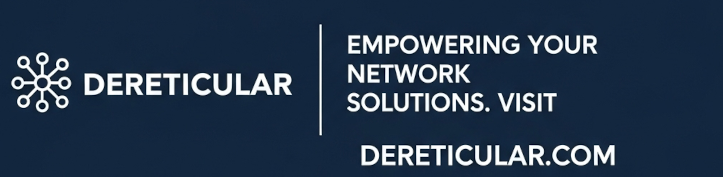Your DeReticular marketplace is built to be a dynamic hub for AI service and product providers. To quickly populate your directory and showcase the breadth of available resources, a bulk import is the most efficient method. This guide will walk you through the process of importing a specially prepared CSV (Comma-Separated Values) file into the Directorist plugin on your WordPress website, dereticular.com.
Prerequisites
Before you begin, please ensure you have the following:
- Administrator Access: You must be logged into the WordPress dashboard of dereticular.com with an administrator account.
- Directorist Plugin: The Directorist plugin must be installed and activated on your website.
- The Import File: You will need the CSV file containing the listing data. Let’s call it dereticular-import.csv. This file has been structured with columns that correspond to the fields in your Directorist listings.
Step 1: Navigate to the Directorist Import Tool
First, you need to find the import functionality within the Directorist plugin.
- From your WordPress dashboard, look for the main menu on the left-hand side.
- Hover over “Directory Listings”.
- In the submenu that appears, click on “Import & Export”. This will take you to the Directorist import/export screen.
(Note: This is an example image for illustration)
Step 2: Upload Your CSV File
On the “Import & Export” page, you will see an option to import listings.
- Ensure you are on the “Import” tab.
- Click the “Choose File” or “Upload a file” button.
- Locate the dereticular-import.csv file on your computer and select it. The file name will now appear next to the button.
Step 3: Map CSV Columns to Directorist Fields
This is the most critical step of the process. You must tell Directorist which column in your CSV file corresponds to which data field in a listing. After uploading the file, Directorist will display a mapping interface. You will see the column headers from your CSV file on the left and dropdown menus with Directorist field names on the right.
Map the fields as follows:
| CSV Column Header | Directorist Field to Map |
| listing_title | Title |
| description | Tagline |
| regular_price | Price |
| categories | Categories |
| tags | Tags |
| address | Address |
| phone | Phone |
| website | Website |
| listing_content | Description (or Content) |
| media | Featured Image or Gallery Images |
Important Note on Images: The media column contains URLs to images. When you map this to the Featured Image field, Directorist will attempt to download the image from the URL and add it to your media library, setting it as the featured image for the listing.
Step 4: Configure Import Options
Before running the import, you may have a few additional options:
- Duplicate Listings: You can choose what the importer should do if it finds a listing with the same title. For this initial import, the default setting is usually fine.
- Listing Author: You can assign all imported listings to a specific user (e.g., your admin account).
Step 5: Run the Importer
Once you have uploaded the file and are confident in your field mapping, it’s time to start the import.
- Scroll to the bottom of the page.
- Click the “Continue” or “Run the Importer” button.
The import process will begin. Depending on the number of listings and the size of the images being downloaded, this may take a few minutes. Do not close the browser tab or navigate away from the page while the import is in progress. You should see a progress bar and a confirmation message when the process is complete.
Step 6: Verify Your Imported Listings
After the importer finishes, it is crucial to verify that the data has been imported correctly.
- Navigate to “Directory Listings” > “All Listings” in your dashboard to see the new listings.
- Visit the main directory page on the front end of dereticular.com.
- Click on a few of the newly imported listings to check them in detail.
- Confirm that the titles, descriptions, prices, categories, tags, and contact information are all in the correct fields.
- Most importantly, check that the images have been imported and are displaying correctly.
Troubleshooting Common Issues
- Import Fails or Stalls: This can happen if the CSV file has a formatting error. Open the dereticular-import.csv file in a spreadsheet program (like Google Sheets or Microsoft Excel) and ensure there are no broken rows or unclosed quotation marks.
- Images Are Missing: If the listings import but the images do not, check that the URLs in the media column of the CSV are correct and publicly accessible. Some web hosts also have security settings that may prevent remote image downloads.
- Data in Wrong Fields: If you see information in the wrong place (e.g., a phone number in the website field), the issue is almost always in the mapping step. You can delete the imported listings (or edit them manually) and re-run the import, paying close attention to the mapping in Step 3.
By following these steps, you can efficiently populate your DeReticular marketplace, creating a valuable and comprehensive resource for the AI community right from the start.